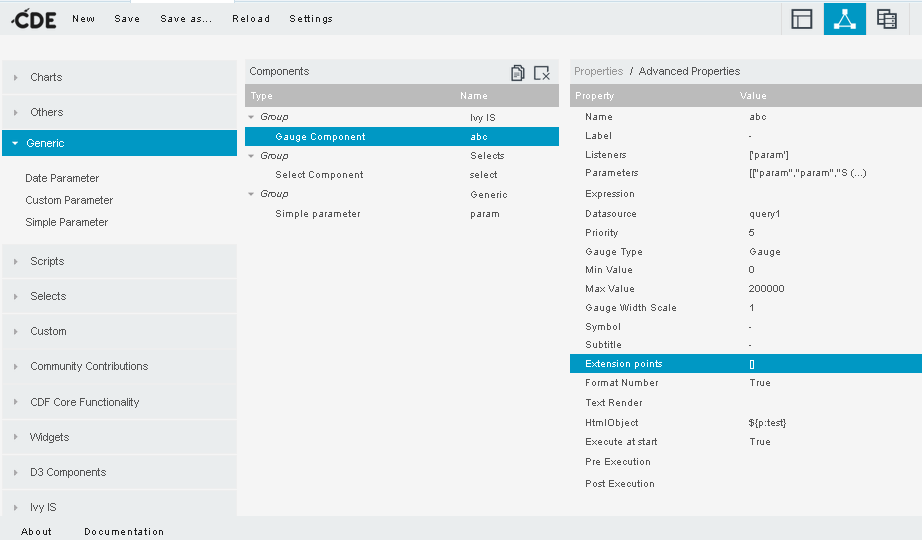Hey Guys,
In this post i would like to explain How to use Tab approach in Pentaho CDE Dashboard.
In this example you will learn:
1) Creating Responsive Dashboard Structure
2) Tab Approach
3) lvy Gauge Component
4) Passing Parameter
Contact me for any type of Demo or POC work Just drop a email or comment
Hope this post helps someone and feel free to give comments and suggestion..
Cheers..!!!!
Sumit Bansal
BI Developer
In this post i would like to explain How to use Tab approach in Pentaho CDE Dashboard.
In this example you will learn:
1) Creating Responsive Dashboard Structure
2) Tab Approach
3) lvy Gauge Component
4) Passing Parameter
Contact me for any type of Demo or POC work Just drop a email or comment
Hope this post helps someone and feel free to give comments and suggestion..
Cheers..!!!!
Sumit Bansal
BI Developer
"The beautiful thing about learning is nobody can take it away from you."